ViewerVR/Appearance Panel
Purpose
The appearance panel offers various options (like colors) regarding the way the explored object is displayed. The panel has three boxes allowing to control how one-dimensional lines (edges of a triangulation, polygons, curves), points and two-dimensional faces are rendered.
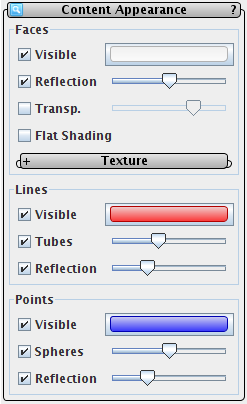
General
The first line of each box and the color button are similar for each box: The first checkbox determines whether lines (points or faces repectively) are displayed at all. The reflection checkbox determines whether surfaces reflect the environment, while the adjacent slider controls the amount of reflectivity. A raytracing renderer will reflect the whole scene according to these settings. In interactive renderers only the skybox will be reflected.
The color button will change the panel window into a color chooser where one can adjust the red-green-blue components of the color under consideration. Hitting the close button on the color chooser brings the appearance panel back.
Lines
For lines there is the additional option to show them in interactive renderes either as thin tubes (with a radius to be adjusted by the adjacent slider) or more schematically as lines with a width of one pixel. Raytracing renderers always show lines as tubes.
Points
For points there is the additional option to show them either as thin spheres (with a radius to be adjusted by the adjacent slider) or (if they are rendered with the OpenGL renderer) more schematically as dots of a certain size. Due to limitations in OpenGL, this size is not the same as the sphere radius, but it is also influenced by the radius slider.
Faces
For points there is the additional option to show them as transparent, with a slider-adjustable degree of transparency. Raytracing renderers as well as our software renderer will handle transparency correctly, but OpenGL will create rendering artefacts due to the lack of appropriate sorting of polygons. These are less pronounced if the faces are highly transparent or if they are accompanied by opaque objects like tubes for the lines. For a glass effect choose a high transparency and maximal reflectivity.
Additionally there is the option of flat shading, which means that all faces are shaded as if they were planar.
|